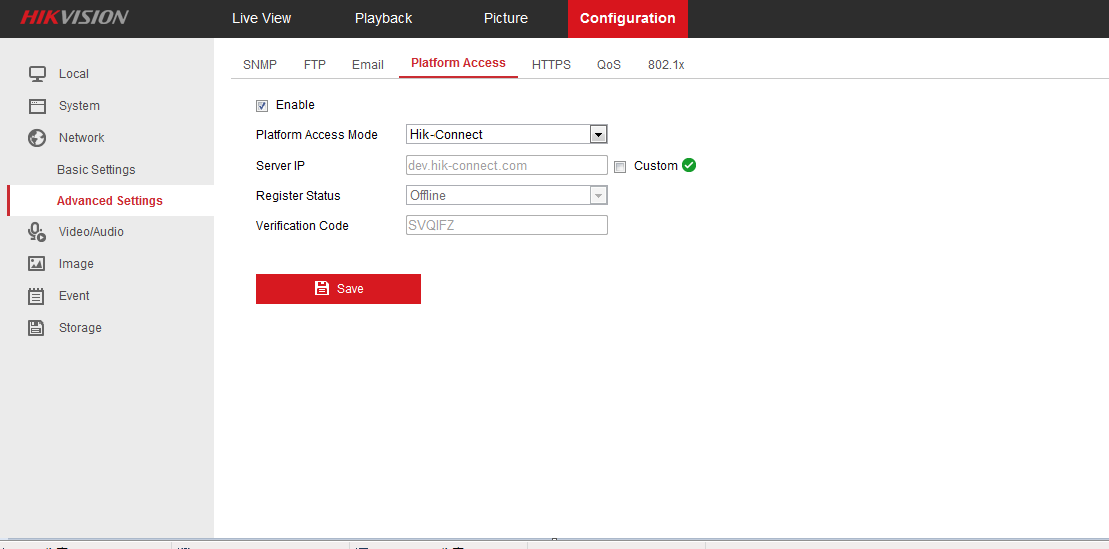Purpose:
If the Hik-Connect service is disabled, you should enable it manually (exclude access control device and the EZIVZ device). You can enable the Hik-Connect Service via iVMS-4200 Client Software, the web browser, Hik-Connect Mobile Client, etc. This section will introduce how to enable Hik-Connect service via the mobile client and the web browser.
When adding the Hikvision device in the mobile client, if the Hik-Connect service is not enabled, the Enable Hik-Connect Service page will pop up. For details, see Enabling Hik-Connect Service on Client.
If you want to enable the service via the web browser, follow the steps in Enabling Hik-Connect Service on Web.
Enabling Hik-Connect Service on Client
Steps:
- On the Enable Hik-Connect Service page, tap Hik-Connect Terms of Service to read the terms of service.
- Check Read and Agree Hik-Connect Terms of Service.
- Tap Next.
- (Optional) If you have left the Enable Hik-Connect Service page for some purposes, you should input the device password to verify the device the next time you enter the page of the same device and tap OK.
- Create a device encryption password.
- The device encryption password here refers to the device verification code.
- You can change the password in the device settings page. For details, see Enabling/Disabling Video and Image Encryption.
- Tap Enable Hik-Connect Service to complete the operation.
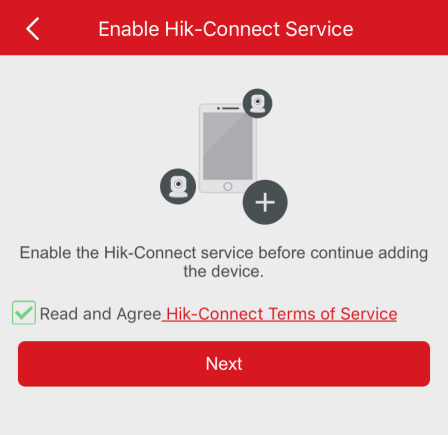
Notes:
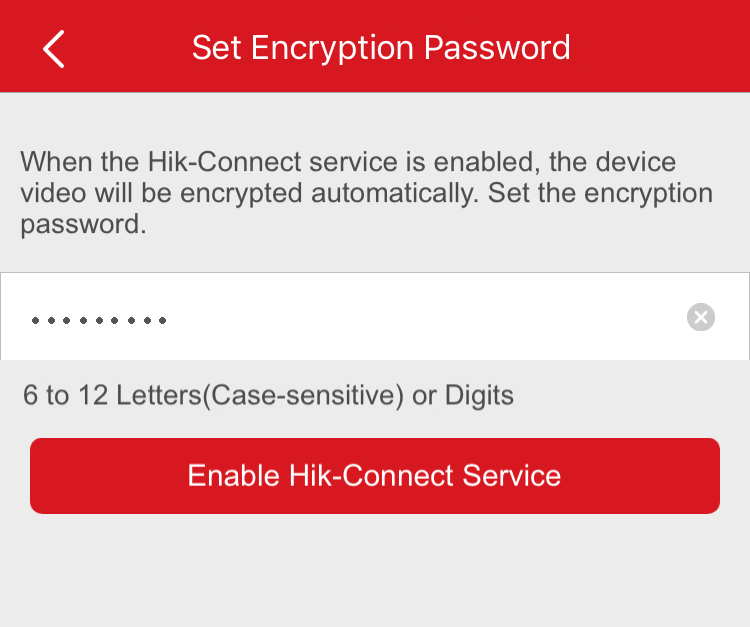
Enabling Hik-Connect Service on Web
Steps:
- Open the web browser on your PC.
- Input the device IP address and press the Enter key on your keyboard.
- Input the device user name and the device password to login.
- Tap Configuration – Network – Advanced Settings – Platform Access to enter the Platform Access page.
- Check Enable.
- Tap Save to save the settings.
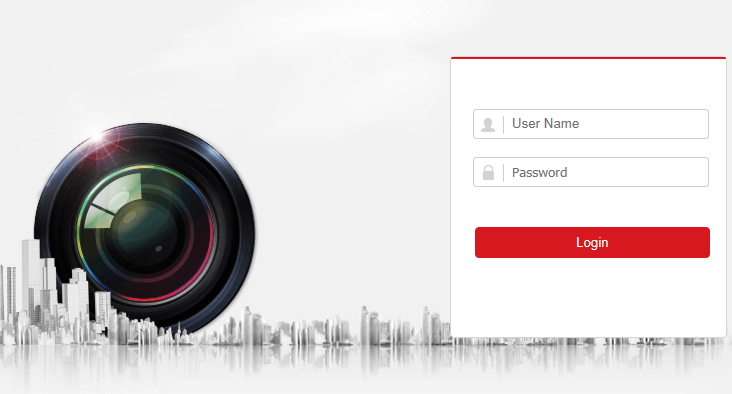
The system will set Hik-Connect as the platform access mode by default.
Note: If it is the first time to enable the Hik-Connect service, you should create a device verification code.